
8x8 Work
Salesforce
8x8 Work
Salesforce
Control your 8x8 phone system within Salesforce easily.
Log In
First log in to Salesforce. If your company uses Single Sign-On (SSO), you can log in from the 8x8 unified login panel. Make sure that your softphone or desk phone is connected and logged in.
How to launch the 8x8 for Salesforce Communication Panel:
- Log in to your Salesforce account in Lightning mode
- On the home screen, locate 8x8 Phone at the bottom left hand corner
- Click on it to launch the Virtual Office for Salesforce Communication Panel
Learn more from:
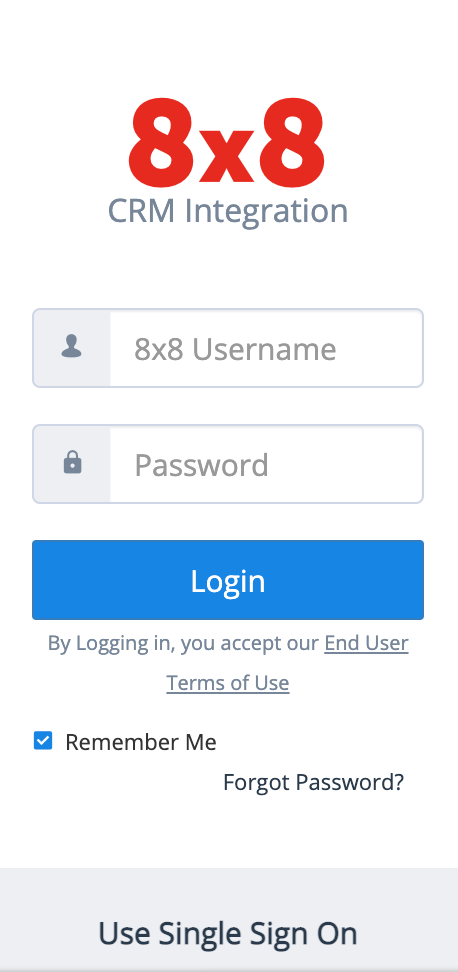
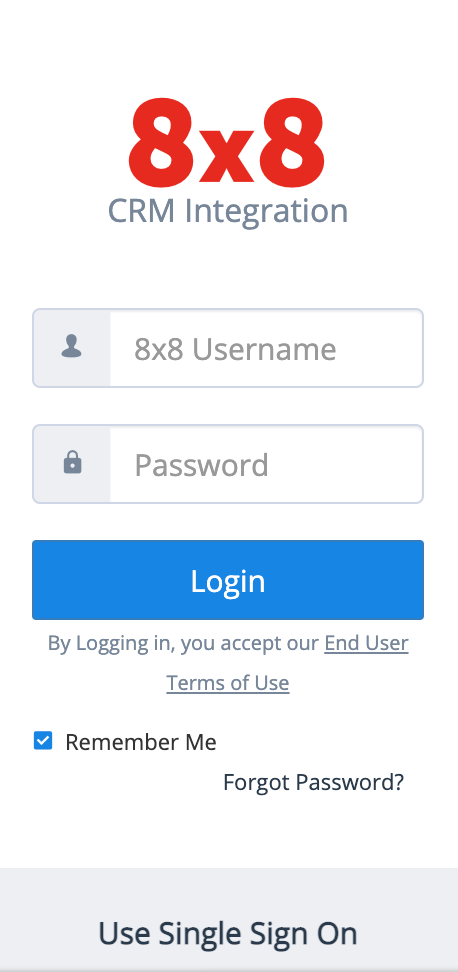
Interface
The Communication Panel has three tabs and a dropdown menu. The Phone tab gives you access to the dial pad. The Call Log tab provides a view of recent call activity. The Directory tab lists all of your company contacts. The Menu allows you to change settings, access help, and more.
Learn more from:
Basic Call Handling
While on an active call, you have full call control capabilities including transferring calls, merging three-way calls, placing calls on hold, and recording calls.
Learn more from:
Transfer a Call
You can transfer a live call to another company extension or to another phone number. You can choose to speak to the party you plan to transfer the call to using a warm transfer or a blind transfer.
How to make a warm transfer:
- While on a call, find the contact in the directory
- Click the Call button to call the contact
- After connection with the contact, click on the Transfer button
- You'll be brought to the transfer panel. Select the number you would like to transfer to and then hang up
How to make a blind transfer:
- While on a live call, click on the Transfer button
- Call the contact you wish to transfer to
- The call will automatically connect the two contacts and you will be dropped from the line
Learn more from:
Call Logs and Follow-Ups
Call logs and follow-ups are a great way to keep your call details organized. Call logs can help you keep track of how a call went, what was discussed, and whether or not it was successful. Follow-ups help you arrange the next step to speed up your workflow.
Learn more from:
Get in-depth training with these related courses
8x8 Work End User Remote Training
8x8 Work Adoption Kit (Standard)
An instructor will guide end users through a remote training session and product demonstration introducing how to use 8x8 Work apps.
Three fully interactive Self-Paced elearning courses in HTML format, that can be disseminated internally within your company an unlimited number times. Modules include 8x8 Work for Desktop, Work for Mobile, and Switchboard Pro.
8x8 Work End User Remote Training
8x8 Work Adoption Kit (Standard)
An instructor will guide end users through a remote training session and product demonstration introducing how to use 8x8 Work apps.
Three fully interactive Self-Paced elearning courses in HTML format, that can be disseminated internally within your company an unlimited number times. Modules include 8x8 Work for Desktop, Work for Mobile, and Switchboard Pro.
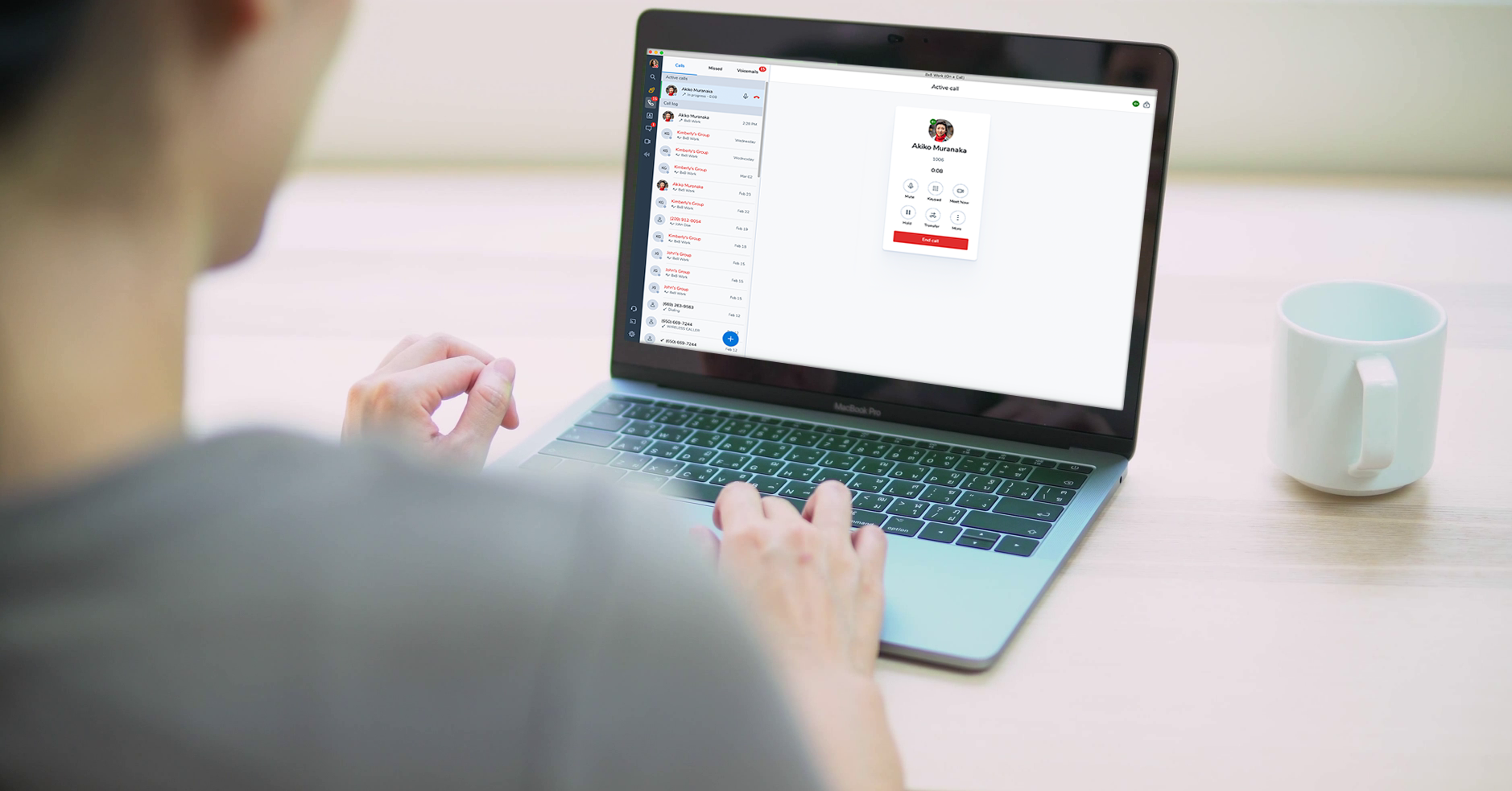
8x8 Work End User Remote Training
An instructor will guide end users through a remote training session and product demonstration introducing how to use 8x8 Work apps.
Other Popular Training Topics
8x8 Work for Desktop
8x8 Work for Mobile
8x8 Admin Console
Learn the skills necessary to perform common 8x8 Work tasks for your desktop.
Learn the skills necessary to perform common 8x8 Work tasks for your mobile device.
Configure and manage your phone system and work groups all-in-one place.
8x8 Work for Desktop
8x8 Work for Mobile
Learn the skills necessary to perform common 8x8 Work tasks for your desktop.
Learn the skills necessary to perform common 8x8 Work tasks for your mobile device.
Speak with a specialist







